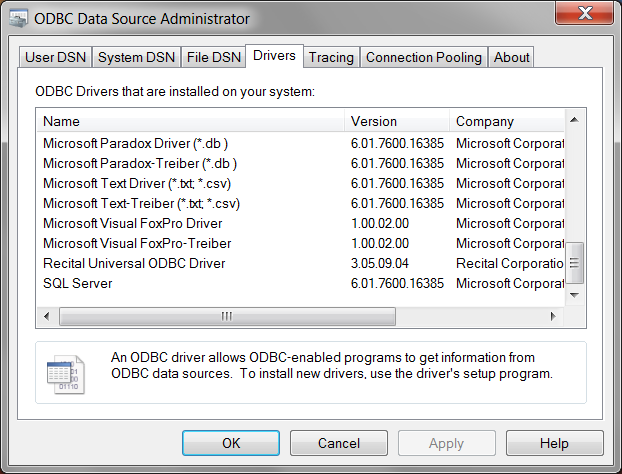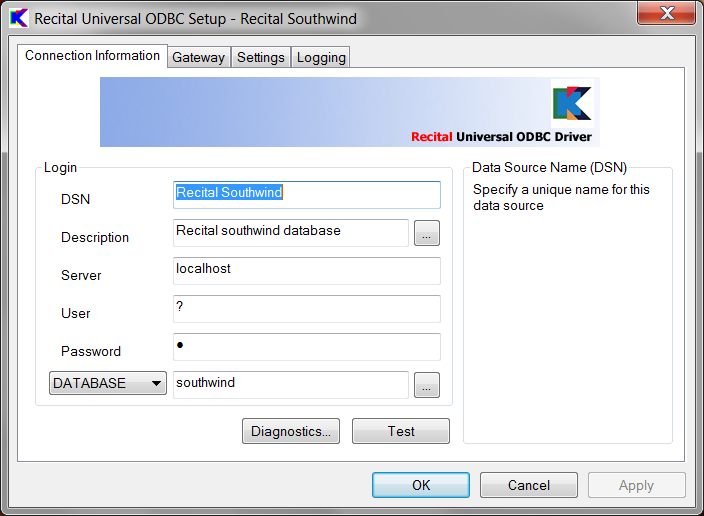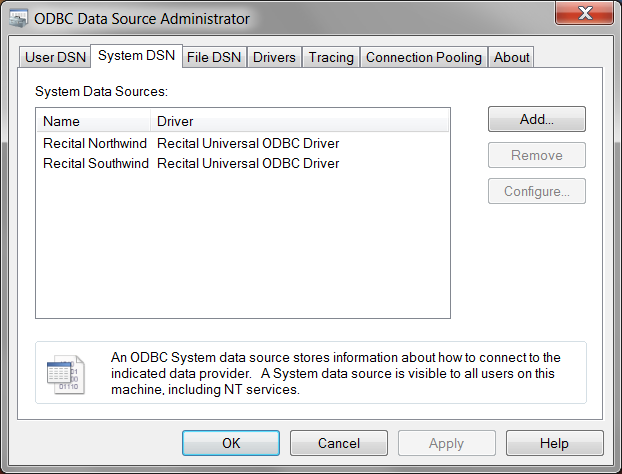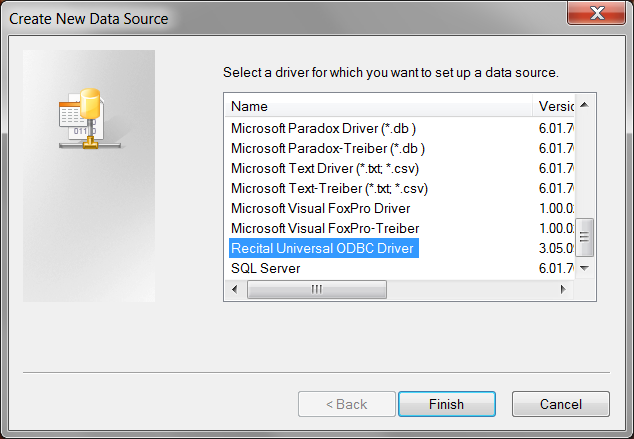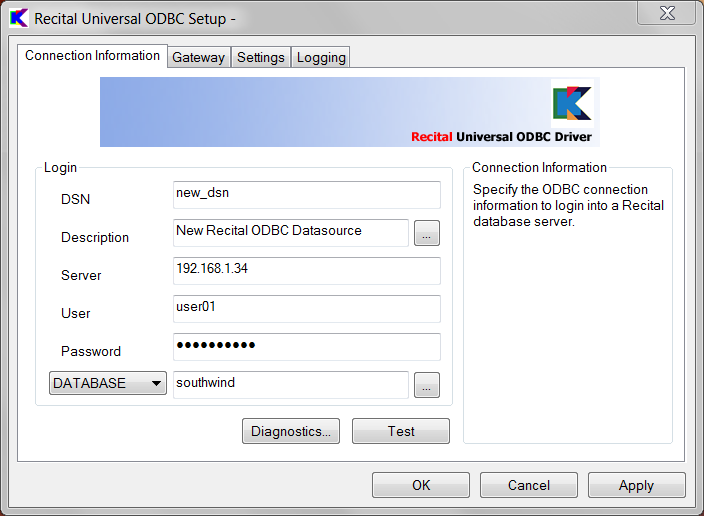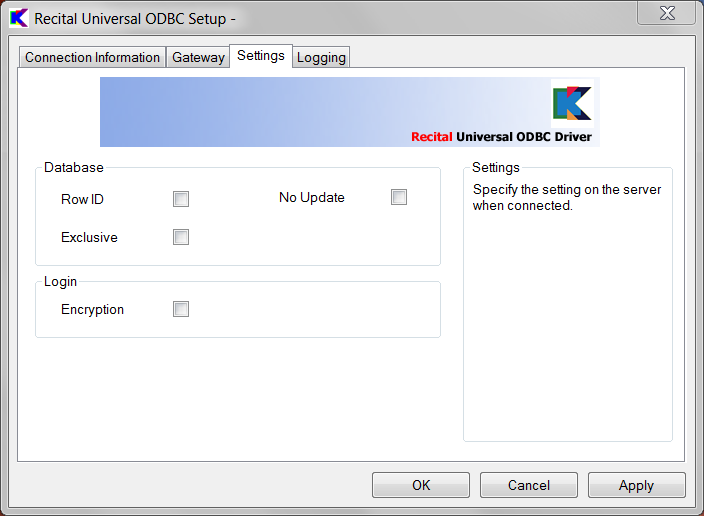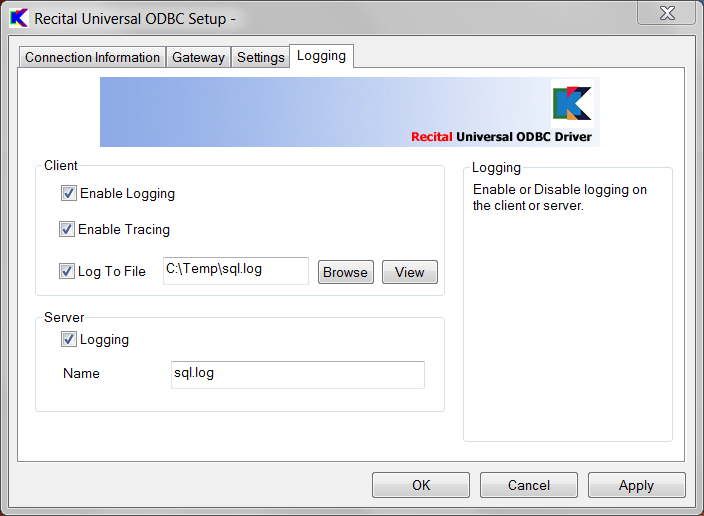Difference between revisions of "ODBC: Data Source Configuration"
Yvonnemilne (Talk | contribs) (→Windows) |
Yvonnemilne (Talk | contribs) (→Windows) |
||
| Line 35: | Line 35: | ||
|Field||Description | |Field||Description | ||
|- | |- | ||
| − | + | DSN|A unique name for the data source | |
|- | |- | ||
| − | + | Description||A brief description for the data source. Clicking on the '…' button pops up an editor window. | |
|- | |- | ||
| − | + | Server||The server node hostname or IP address. A Recital Database Server must be installed and running on the target server in order to connect. | |
|- | |- | ||
| − | + | User||The login name for the remote server. | |
|- | |- | ||
| − | + | Password||The password for the specified login | |
| − | |Database or Directory||The database name or directory where the tables reside | + | |- |
| + | Database or Directory||The database name or directory where the tables reside | ||
|} | |} | ||
Revision as of 15:42, 22 June 2010
Windows
Once installed, the Recital ODBC Driver appears in the list of drivers in the 'Windows ODBC Data Source Administrator', accessible from 'Control Panel | Administrative Tools'.
The installer also creates the 'Recital Southwind' datasource to access the Recital southwind database on the local machine.
To add a new datasource, click the Add button:
Select the Recital ODBC Driver from the list of drivers.
Then fill in the details as follows:
| Field | Description |
64 bit Windows
Note: The Recital Universal ODBC Driver is a 32 bit implementation, so is not listed in the 64 bit ODBC Data Source Administrator, which is the default administrator accessed from Control Panel | Administration Tools.
So, to create and configure Recital ODBC datasources, you need to use the Window 32 bit ODBC Data Source Administrator or Recital's own Recital Universal ODBC Manager (32-bit).
The Window 32 bit ODBC Data Source Administrator is %windir%\SysWOW64\odbcad32.exe. The Recital Universal ODBC Manager (32-bit) can be accessed from the Control Panel (icon view).
Linux
To determine the location of the configuration files:
# odbcinst -j
Will return output similar to the following:
unixODBC 2.2.11 DRIVERS............: /etc/odbcinst.ini SYSTEM DATA SOURCES: /etc/odbc.ini USER DATA SOURCES..: /root/.odbc.ini
The Recital Driver information can be seen in the 'odbcinst.ini' file:
[Recital] Description = Recital ODBC Driver Driver = /opt/recital/drivers/libodbc_recital.so Setup = /opt/recital/drivers/libodbc_recital.so FileUsage = 1 UsageCount = 1
The Recital installer also adds the following DSN to the system 'odbc.ini' file:
[Recital ODBC test] Driver = Recital DATABASE = ODBC:RECITAL:SERVERNAME=?;USERNAME=?;PASSWORD=?;DATABASE=odbc_test;
Additional datasources can be added by editing the 'odbc.ini' text file directly, using the following format:
[<unique DSN>] Description = <informative text> Driver = Recital Database = <URL>
Where the <URL> is in the following format:
ODBC:RECITAL:SERVERNAME=<node>;USERNAME=<user>;PASSWORD=<password>;DATABASE=<database>;
or
ODBC:RECITAL:SERVERNAME=<node>;USERNAME=<user>;PASSWORD=<password>;DIRECTORY=<directory>;
The following may also be included:
CLIENTLOGGING=TRUE;CLIENTLOGFILE=<filename>;
For example
[southwind] Driver = Recital DATABASE = ODBC:RECITAL:SERVERNAME=192.168.1.3;USERNAME=user;PASSWORD=password;DATABASE=southwind;CLIENTLOGGING=TRUE;CLIENTLOGFILE=trace.txt; [dir_test] Driver = Recital DATABASE = ODBC:RECITAL:SERVERNAME=192.168.1.3;USERNAME=user;PASSWORD=password;DIRECTORY=/opt/recital/data/od1;
Notes
- As an alternative to manually editing the files, the same format can be used to create template files for installation by odbcinst:
$ odbcinst -i -s <-l|-h> -f template_file
Running 'odbcinst' with no parameters gives usage instructions.
- The <node> can be the hostname or IP address. A '?' can be used to signify the local host.
- Storing the user and password details in the DSN is optional and careful consideration should be given to security implications. A '?' can be used in place of the user and password for local host connections where the environment variable DB_LOCAL_LOGIN is set to true in the recital.conf file.
- The DB_TMPDIR environment variable must be set to a valid writeable directory on the server.
- To test that the ODBC Driver is successfully installed and configured, use the dbodbc test program in <recital>/examples/odbc:
# make # ./dbodbc