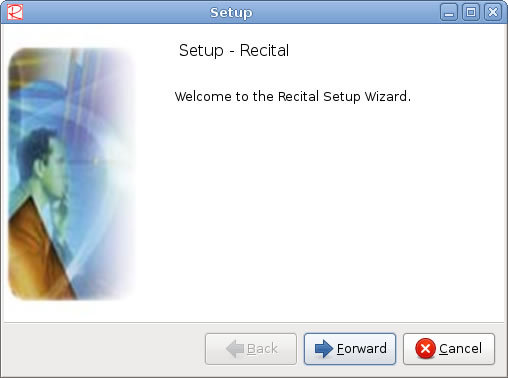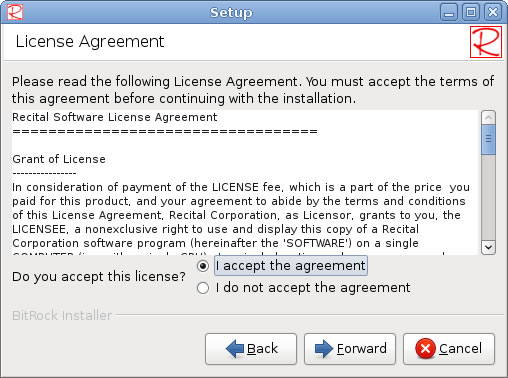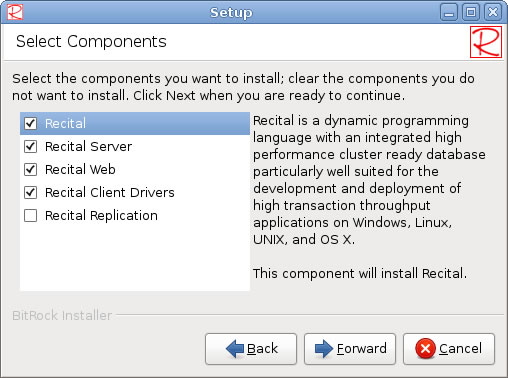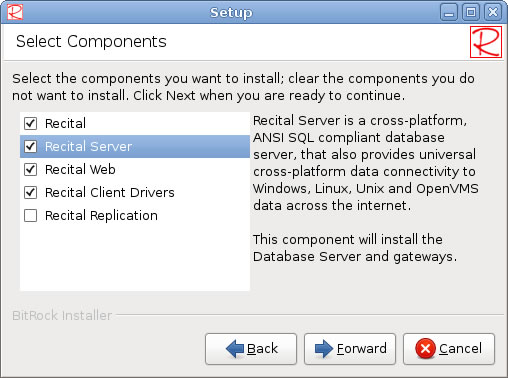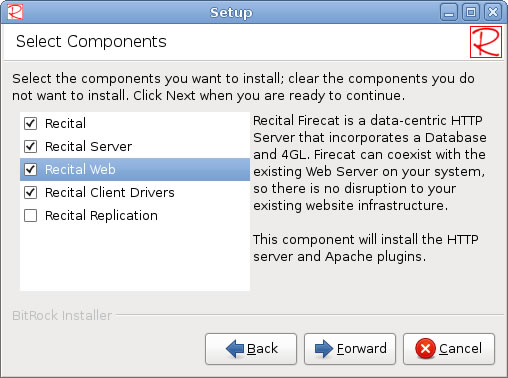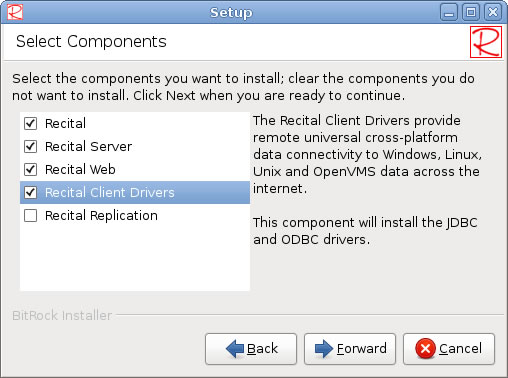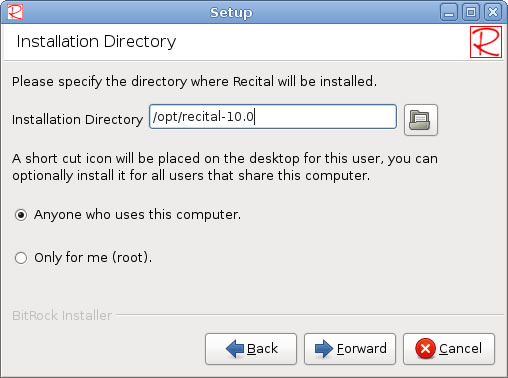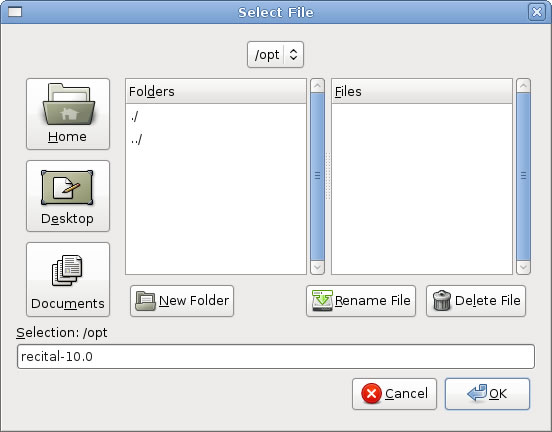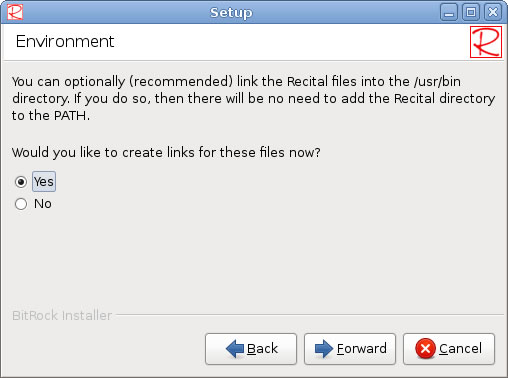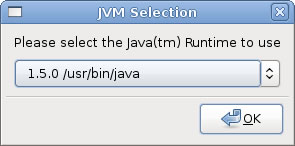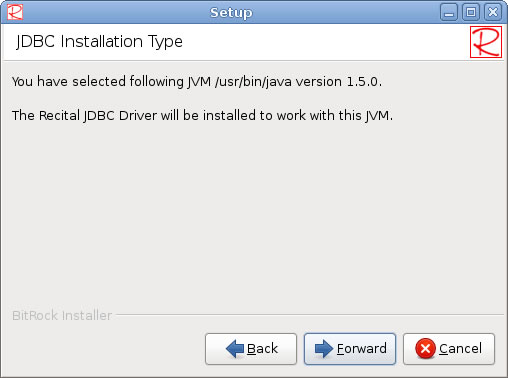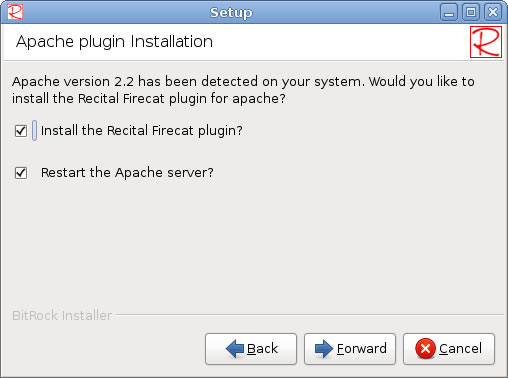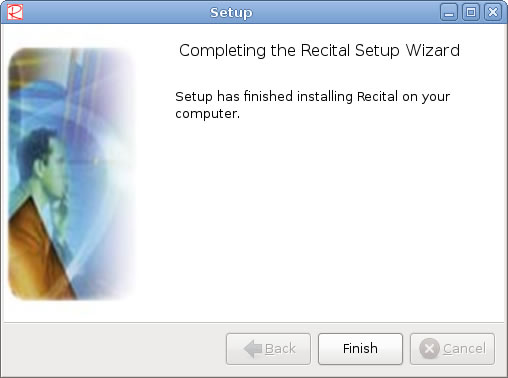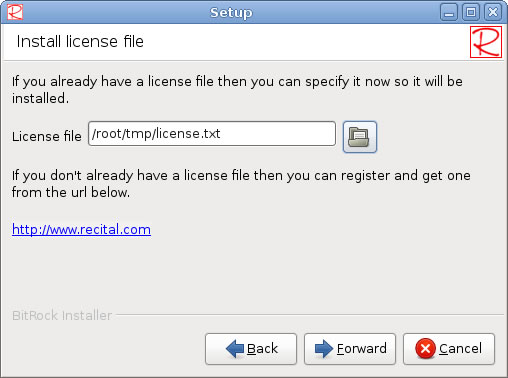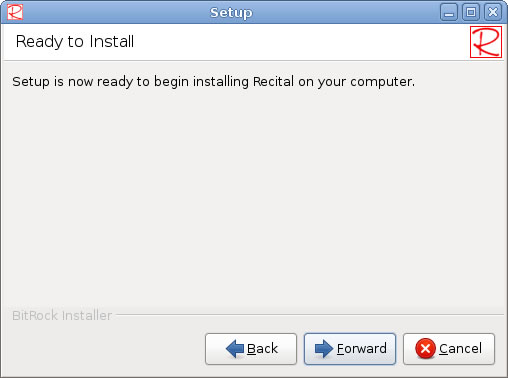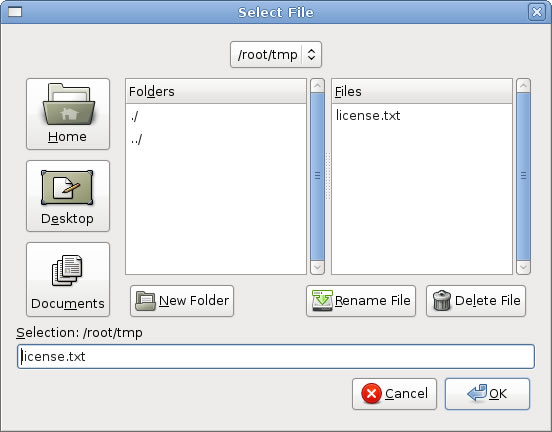Difference between revisions of "Graphical Installation"
Yvonnemilne (Talk | contribs) |
Yvonnemilne (Talk | contribs) |
||
| Line 59: | Line 59: | ||
[[Image:ginstallation_odbc.jpg]] | [[Image:ginstallation_odbc.jpg]] | ||
| − | The | + | The installer checks to see if you already have an ODBC Driver Manager installed and gives the following defaults: |
* '''Install the Recital ODBC driver for unixODBC Driver Manager.''' - If you already have the unixODBC Driver Manager installed. | * '''Install the Recital ODBC driver for unixODBC Driver Manager.''' - If you already have the unixODBC Driver Manager installed. | ||
| Line 79: | Line 79: | ||
[[Image:ginstallation_jvm.jpg]] | [[Image:ginstallation_jvm.jpg]] | ||
| − | [[Image:ginstallation_jvmconfirm.jpg]] | + | The installer checks to see if you have a Java Virtual Machine (JVM) installed and prompts you to select the JVM to be used by the Recital JDBC Driver. Once you have made your selection, click '''OK''' to continue and your choice will be displayed. |
| + | |||
| + | [[Image:ginstallation_jvmconfirm.jpg]] | ||
| + | |||
| + | Click '''Forward''' to continue. | ||
| + | |||
| + | ==TomCat Installation Type== | ||
| + | This screen is only displayed if you chose to install the Recital Client Drivers component. | ||
| + | |||
| + | [[Image:ginstallation_tomcat.jpg]] | ||
| + | |||
| + | Click '''Forward''' to continue. | ||
| + | |||
| + | ==Apache plugin Installation== | ||
| + | This screen is only displayed if you chose to install the Recital Web component. | ||
[[Image:ginstallation_apache.jpg]] | [[Image:ginstallation_apache.jpg]] | ||
| + | |||
| + | The installer checks to see if you have Apache web server installed and prompts you to install the Recital Web plugin for Apache if so. You can also specify to restart Apache after the installation to enable the plugin. Recital Web can also run as a standalone web server, in which case the plugin is not required. Once you have made your selection, click '''Forward''' to continue. | ||
| + | |||
| + | ==Replication Service Type== | ||
| + | This screen is only displayed if you chose to install the Recital Replication component. | ||
| + | |||
[[Image:ginstallation_complete.jpg]] | [[Image:ginstallation_complete.jpg]] | ||
| Line 93: | Line 113: | ||
[[Image:ginstallation_selectlicensefile.jpg]] | [[Image:ginstallation_selectlicensefile.jpg]] | ||
| − | |||
| − | |||
Revision as of 16:11, 16 December 2009
Contents
Welcome screen
Click Forward to continue, Cancel to exit the installation. In the following screens, you will also be able to click Back to return to the previous page.
License Agreement
Please read the license agreement, then select I accept the agreement or I do not accept the agreement and click Forward to continue. If you do not accept the license agreement, the installation will terminate.
Select Components
Select the components you require. As you highlight each component, its description is displayed.
Recital
Recital Server
Recital Web
Recital Client Drivers
Recital Replication
Once you have selected your chosen components, click Forward to continue.
Installation Directory
Please select the directory in which the Recital products should be installed. The default directory is /opt/recital-<version>, where <version> is the version of the software.
To browse your file system, click on the folder button. This will display the 'Select File dialog, allowing you to choose an existing folder or create a new one.
Click OK to save your selection and return to the previous screen, Cancel to return leaving the installation directory setting unchanged.
This screen also allows you to specify whether a Recital short cut icon should be created for all users or just you (root). Once your selections are complete, click Forward to continue.
Environment
You can choose to allow the installation to link certain important file into /usr/bin so they will be available without having to adjust your PATH setting.
Select Yes or No then click Forward to continue.
ODBC Installation Type
This screen is only displayed if you chose to install the Recital Client Drivers component.
The installer checks to see if you already have an ODBC Driver Manager installed and gives the following defaults:
- Install the Recital ODBC driver for unixODBC Driver Manager. - If you already have the unixODBC Driver Manager installed.
- Install the Recital ODBC driver for iODBC Driver Manager. - If you already have the iODBC Driver Manager installed.
- Don't install the Recital ODBC driver now, do it manually later. - If you do not have a Driver Manager installed.
You can also get the choose to install the unixODBC Driver Manager:
- Install the unixODBC Driver Manager with the Recital ODBC driver.
Once you have made your selection, click Forward to continue.
JVM Selection
This screen is only displayed if you chose to install the Recital Client Drivers component.
The installer checks to see if you have a Java Virtual Machine (JVM) installed and prompts you to select the JVM to be used by the Recital JDBC Driver. Once you have made your selection, click OK to continue and your choice will be displayed.
Click Forward to continue.
TomCat Installation Type
This screen is only displayed if you chose to install the Recital Client Drivers component.
Click Forward to continue.
Apache plugin Installation
This screen is only displayed if you chose to install the Recital Web component.
The installer checks to see if you have Apache web server installed and prompts you to install the Recital Web plugin for Apache if so. You can also specify to restart Apache after the installation to enable the plugin. Recital Web can also run as a standalone web server, in which case the plugin is not required. Once you have made your selection, click Forward to continue.
Replication Service Type
This screen is only displayed if you chose to install the Recital Replication component.